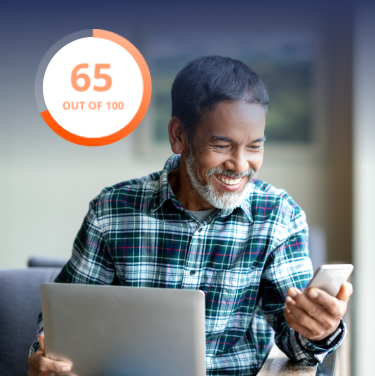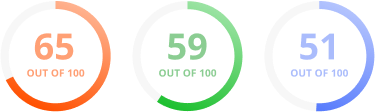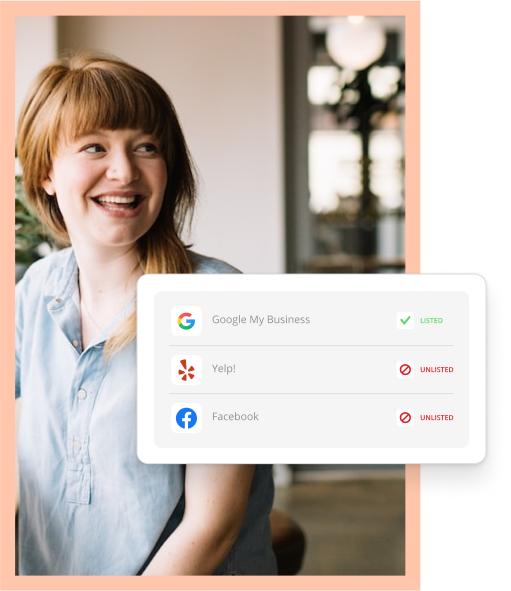Google recently introduced some enhancements to their dynamic search ad platform that could help small business owners expand their advertising without demanding too much of their time. Dynamic search ads are a valuable but perhaps overly broad approach to running online ads, but these enhancements may help address the issues while maintaining the upside.
What’s a Dynamic Search Ad?
The typical process for creating online ads requires a lot of keyword research and ad copy development. Unfortunately, not all business owners have the time or tools available to them to make this process work. Dynamic search ads try to solve this problem by creating keyword lists and ads automatically. If your business handles pest control, Google would create and display ads for potential customers searching for pest control services based on the content of your site.
What’s New?
The recent update added the ability to target dynamic search ads based not only on page content and titles, but categories as well. You’ll only be able to take advantage of this after Google has indexed your site, but once they’ve done so you’ll have the option to select their recommended categories. This will allow you to refine your traffic to make sure you’re getting the most relevant visits, which should in turn generate clients for your business.
How Do They Work?
Dynamic search ads can be set up to target your entire site or just a portion of it, depending on what pages you’re trying to advertise. Setting up a campaign for dynamic search ads has been made quite simple with the recent updates. First, you’ll create a new Campaign:

Then, name your campaign and select “Dynamic Search Ads.”

Scroll down and type in your web site’s address.

At this point you’ll be able to set up the geographical targeting, scheduling, default bids, and budget just as you would with any other campaign. If you’re offering local services, make sure you target your ad to the relevant geographical areas.
Click “Save and continue” and you’ll be prompted to create your first ad group. After you’ve named your ad group, you’ll need to choose your auto targets and create an ad. Using the pest control company example, we’ll create a Page Content auto target for the word “termite”.

You could also create a target for your entire site, but that is a very broad approach that can cause a lot of excess spend if you’re not careful. Once you’ve selected your target, you’ll need to create an ad by filling in the description lines just as you would for a regular ad.
Once you’ve created your ad, your campaign is ready to start driving traffic dynamically to your site.