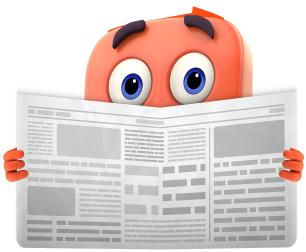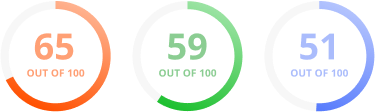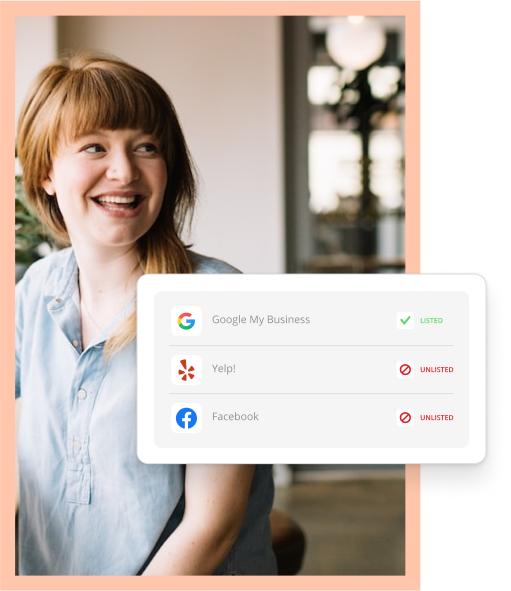A key component to any successful advertising campaign is conversion tracking. Without that integral piece, you’ll be running ads on hope and luck. That’s a sure way to waste your money and time, so you’ll want to explore every conversion tracking opportunity you have when running online ads. Until recently, the Twitter ad platform didn’t offer a first-party solution for managing this crucial task. Thankfully they solved this problem in mid-December by introducing their own set of conversion tracking tools.
They’ve been kind enough not to hide this new feature, opting to present it in the header of their ad management site with a cleverly titled link.

How does it work?
The process is reasonably straightforward once you’ve arrived at Twitter’s “Conversion tracking” page.

You’ll now find yourself on the “Create new conversion tag” page. Choose a name for your conversion (something like “Signed up for e-mail list” or “purchased item”. Next, you’ll want to select a conversion type. This is important, because your reporting will be broken down by conversion type rather than conversion name. Twitter has some more information on conversion types in this article.
You can also look at the advanced attributions to determine how you’d like your conversions to be reported. This lets you customize the conversion window for engagements and views on your ads. If you feel a user might only convert within a week of engaging with your ad, you can have Twitter’s reporting only show those conversions that happen within seven days of an engagement. Twitter keeps a full history of all conversions, so it would appear that you can change these at any time and see updated reports to reflect the new settings.
Once you’ve made your selection, you can click “Create tag”. This will give you a few lines of code that can be copied and pasted to the appropriate place on your web site. Generally this code would be placed on a post-conversion “Thank you” or confirmation page.
Once you’ve successfully installed your tags, you can view your conversions in the usual reporting window alongside your impressions, engagements, and spend.
Caveats
Due to the fact that Twitter rolls up this reporting to the conversion type level, you’ll only be able to have five distinct conversions in each campaign. This isn’t a particularly low limit, but it’ll be something to keep in mind when you’re setting up your conversion tracking. For example, if three users bought three different products from you, all three of those conversions would simply be listed as a “Purchase” conversion in your reporting.
In addition to the conversion type limit, there is also no option to specify a conversion value. You’ll have to crunch those numbers yourself by using reporting from Twitter and your own sales reports. Hopefully Twitter will consider adding that option in the future, as it would be quite helpful for campaign optimization in their ad platform.