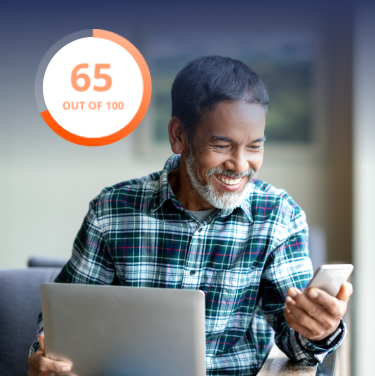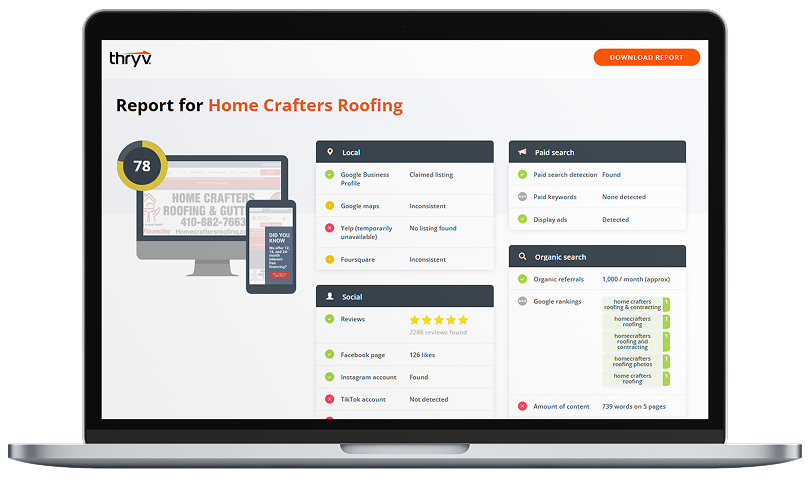Having a shared inbox for your business is one thing – managing it is another feat entirely.
Shared inboxes sync all your communication to one place. Email, phone, and social media are forwarded to a joint inbox where team members can communicate without switching apps. It’s fast and efficient and ensures messages are never overlooked.
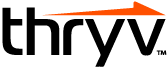
We’re sharing our expert tips to help you boost productivity, eliminate time-wasting tasks, and more in this free guide.
Download Now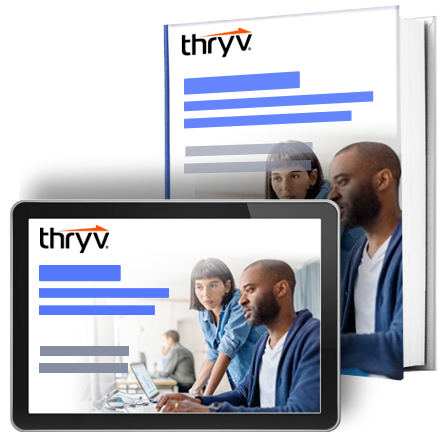
But getting there doesn’t happen overnight. With messages coming in nonstop, businesses need a clear, organized way to communicate with customers. Shared inbox management ensures quick replies and smoother conversations.
In this post, we’ll explain how small businesses should manage a shared email inbox. We’ll review the best ways to use a shared inbox with your team and show you how to do it in Gmail and Outlook. Let’s get started.
How to Manage a Shared Email Inbox
- Use a shared inbox management tool.
- Connect all your communication channels.
- Create standard operating procedures for your team.
- Assign folders, labels, and tags.
- Update user permissions.
- Add automation where possible.
- Configure your notifications.
1. Use a shared inbox management tool.
While Outlook and Gmail have shared inbox features (more on this later), you’re better off with a shared inbox tool. You can get one for free here and connect it to your email, phone, and social media channels.
A shared inbox management tool is more powerful than Gmail or Outlook. For starters, you can connect multiple inboxes, so you can sync both to one place if you use Gmail and Outlook. You can also connect text messages, social media, and phone calls, and these interactions are recorded in your inbox automatically.
Shared inboxes are collaborative, meaning your team can see and respond when a message is logged. Mobile apps help you reply on the go, and you can set up automations that send emails when you’re away. This makes it easier to offer 24/7 support because you always have a way to communicate with customers, whether at your computer, on a worksite, or at home.
2. Connect all your communication channels.
The first step to managing a shared inbox is connecting your communication channels. This is why we recommend using shared inbox software. These tools connect more than just email. They forward your phone calls, text messages, and social media DMs as well.
Why does this matter? It helps you create an omni-channel customer experience.
In other words, customers can converse with you on one channel and continue on another. For example, someone DMs you on Instagram with a refund request. Rather than asking that customer to email you, you can find them in your CRM and email them information about their invoice.
Or, say you’re on a worksite without a computer. You can reply to all your customers from your phone without switching between email and social media apps. Customers continue to use their preferred channels, but you reply to everyone from one convenient place.
3. Create standard operating procedures for your team.
Shared inboxes empower teams to manage customer communication collaboratively. The benefit is that anyone at your business can reply to customers. The downside is that it creates confusion around who is supposed to respond to what and when.
If you work with a team, you should have clear expectations around customer communication. For example, when a new message appears in your inbox, who is responsible for it? What happens if that person is unavailable? Create a contingency plan that answers these questions and quickly replies to all your messages.
You should also set standards for how you will communicate. Customer service skills go a long way in creating a pleasant business experience. Teach your team how to communicate with customers, including their tone, body language, and other non-verbal communication skills. If a customer wants to escalate something, create a plan that makes it easy to notify you or another manager. Speed is key, and having a backup plan helps you solve these problems quickly.
4. Assign folders, labels, and tags.
Whether you adopt shared inbox software or not, use folders, tags, and labels to organize your account – these features make it easy to find messages by creating categories for them in your database.
For example, when I finish customer conversations, I mark emails in my inbox as “Completed.” If I need to recall them later, I can open my “Competed” folder rather than sort through my entire inbox.
Your shared inbox management tool should have the option to create custom labels. That way, you can use whatever naming conventions you’d like and personalize your workflow. This makes it even easier to find what you’re looking for, which helps you think on your feet and create better customer experiences.
5. Update user permissions.
You can control who sees your messages through user permissions. Simply go to your inbox settings and look for a space like this where you can add/remove members and choose their permissions:
This lets you manage who can see what is in your account. That way, if you don’t want employees replying to messages, you can restrict their communication ability. This feature is useful for larger teams with multiple people working within their inboxes.
6. Add automation where possible.
Email is a fantastic communication channel for small businesses because it can be automated. When someone fills out a form or contacts you after business hours, you can automate your response with a personalized reply. For example, this video shows how you can customize a thank-you email template and automatically send it to customers:
Email automation improves productivity by responding to common questions and solving simple problems. If you’re away from the computer, automation replies to customers, making it sound like each message comes from a real person. This greatly impacts your bottom line because you aren’t spending more to manage customer demand.
7. Configure your notifications.
With all your communication channels pointing to one place, you should update your notification settings accordingly so you aren’t overwhelmed with messages. Look for a settings page like this one where you can control where notifications are sent and set yourself to “do not disturb” mode. That will ensure you’re only alerted to things you care about instead of receiving countless push notifications throughout the day.
How to Manage a Shared Inbox in Outlook
You have to be an admin to create a shared inbox in Outlook. First, navigate to Teams & Groups and look for the Shared Mailboxes option. From there, you can create a shared inbox and add the rest of your team.
When it comes to managing your shared inbox, here’s what you can change in Outlook:
- The name of the shared inbox
- The email address
- Update permissions
- Add/remove members
- Forward emails to the inbox
- Send automatic replies
- View sent emails
- Integrate apps
Shared Inbox Management for Gmail
Gmail also has a default shared inbox feature. This guide will help you create one and configure it for your business.
Here are a few things you can control with Gmail:
- Who can see and join your group
- The group’s welcome message
- The footer for group messages
- Group language settings
- Send auto-replies
- User permissions
Both Gmail and Outlook are great if you’re looking for simple features. But, if you want more control and more features to improve your productivity, you should consider a shared inbox management tool for your business. This guide will help you pick the best one.
Best Ways to Manage a Shared Inbox
It’s no secret that technology will help your business succeed. But you have to know how to use your tools effectively to get the most out of them. To manage a shared inbox, remember to stay organized and utilize their automation features. Modify user permissions through your account settings and set expectations for your team regarding how they should communicate with customers. That will create an organized communication system that creates a great customer experience at your business.